how to change name on discord

Want to Discover new Discord Feature? Change your name color to any of your favorite colors on the Discord server. Have you seen people on Discord using a different color for their name? Well, it is a new Discord feature that was introduced by the App Developers for its users.
Discord is an online community where people share their thoughts and ideas with other people on the same server. It is also popular among Gamers and Gaming Industry. Gamers use this app to communicate with other players throughout the Gameplay. Popular Games, Websites, or even Tech teams are using Discord to communicate and connect with each other. Today, Discord has become a major platform for communicating with each other.
The Developer team of Discord is not behind in providing extra features and functionality to its users. Recently, Discord has added a new feature for its moderators where they can decide the color of the user name according to their roles. This feature will help admins and users to identify what role is assigned to an individual user and manage the server in a more organized way.
Note: Before proceeding, Remember that only admin holds the right to change the color of the user roles in a server. Make sure that you have admin rights assigned to your account before adding colors to any role.
How to Change the Color of your name on Discord Server
Having different colors for different user roles will help people to differentiate between users. For example, The admin might hold a Red color while the Support staff user's name will be shown in Green or Blue. You can choose from multiple color options and assign them to people.
Here is a guide to change the color of your username on Discord Server:
- Visit discord website and Sign in with your Credentials or open your Discord desktop App.
- Right-click on your server to explore extra options. Here you will see a new pop up menu with options, Select "Server Settings" from the menu, and then click on "Roles".
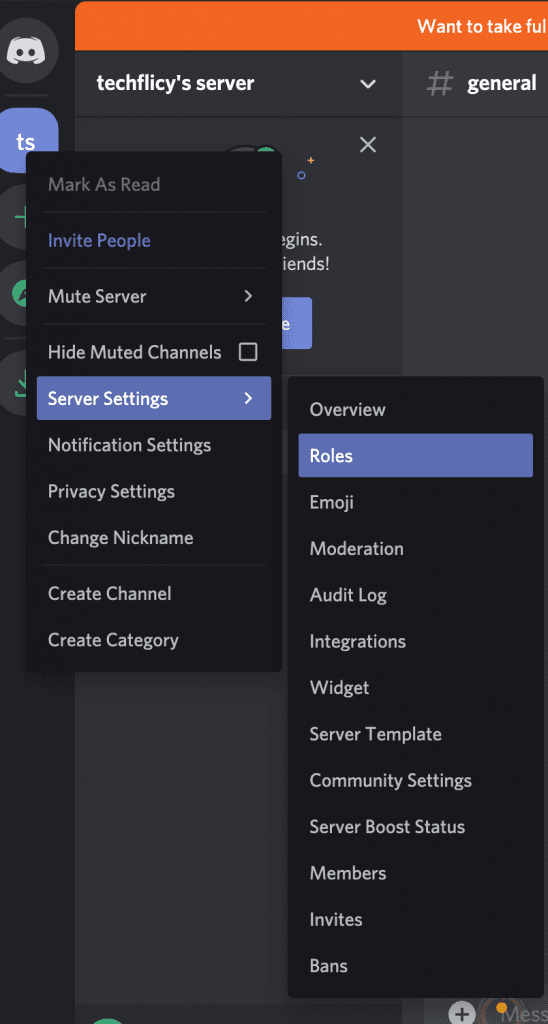
- Here you can create different roles for your users on the server. For example, you can add roles such as Admin, Moderator, Support staff, Technical, Users, etc. To add Roles in your Discord Server, click on the "+" sign where it says Roles. In our example, we are using Admin as a role. You can also customize the color for roles in this option only. Head over to Role Color and select the appropriate color for that Role.
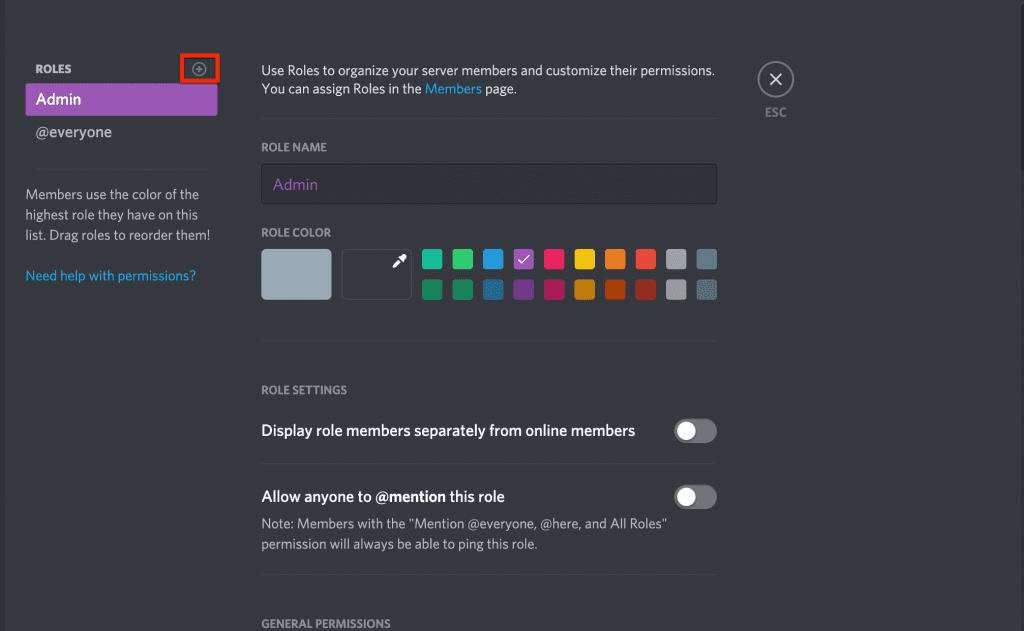
- Finally, Click on the "Members" option under "User Management".
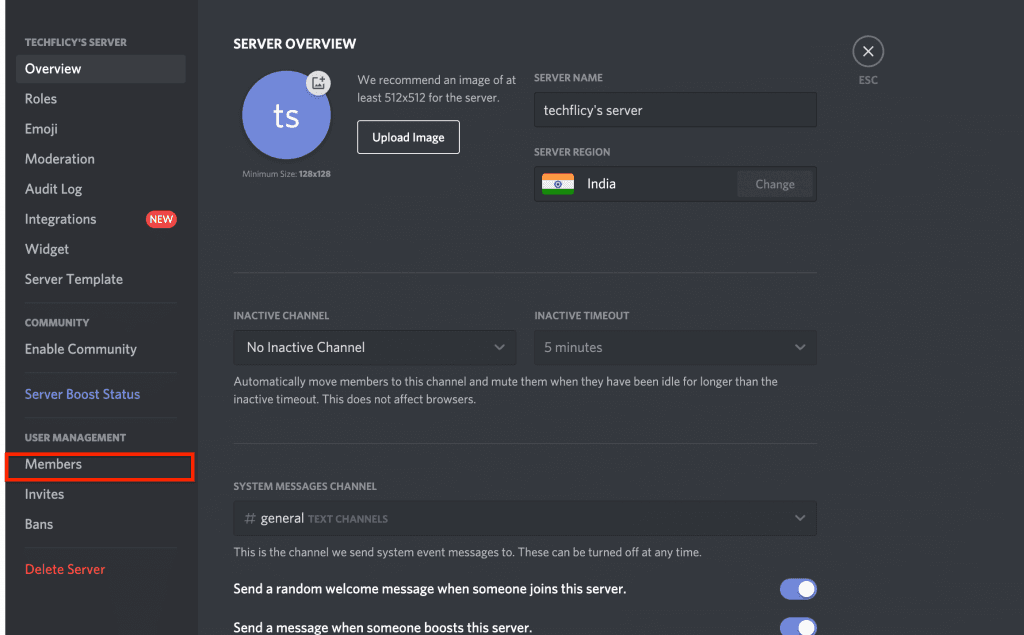
- On the Members tab, click on the "+" Sign in front of the member's name to Assign Role to that member.
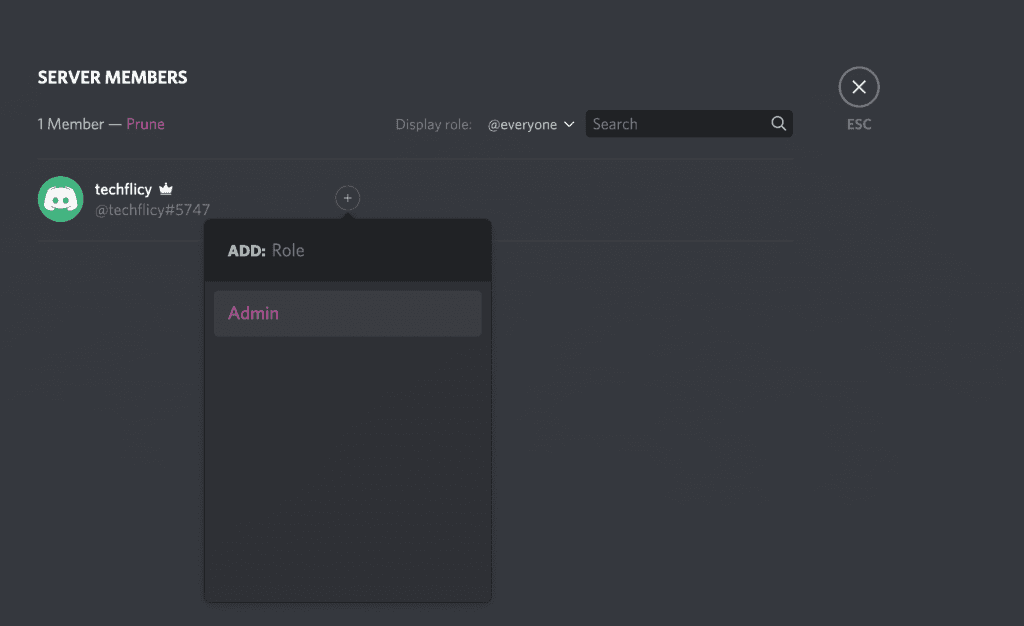
- Here you will see a list of available Roles along with the Assigned color to it. Click on the Role that you want to assign to that specific user and it will do the rest. As you can see in the image below that the "Admin" role has been assigned to the user along with its color.
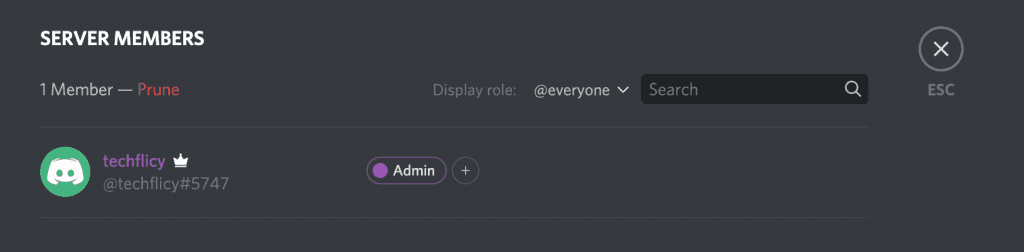
As you can see the role of the Admin is assigned to our user account and the color of the user's name is also changed. This is how you can assign different colors to different users on your server and change name color in Discord. If you are facing issues while connecting your mic to discord then read our article to find the solution.
how to change name on discord
Source: https://techflicy.com/how-to-change-name-color-in-discord/
Posted by: yamadacouren.blogspot.com

0 Response to "how to change name on discord"
Post a Comment